A mesh WiFi network can provide fast, reliable, and seamless wireless coverage throughout your entire home. Unlike traditional routers with single access points, mesh systems utilize multiple nodes that work together to blanket every room with strong WiFi.
Setting up and optimizing a mesh network does require some knowledge to maximize performance. This guide will walk you through the key steps to successfully deploy, configure, troubleshoot, and manage your mesh WiFi network.
 |
| Setting Up and Managing Your Mesh WiFi Network: A User-Friendly Guide |
Understanding Mesh WiFi Networks
What is a Mesh WiFi Network?
A mesh WiFi network consists of multiple wireless access points, known as nodes, that work together to provide one unified wireless network. The nodes communicate with each other to provide smooth roaming as you move around your house.
This differs from a traditional wireless router setup which has a single access point. Mesh WiFi eliminates dead zones by spreading multiple access points throughout your home for full coverage.
The main benefits of a mesh network include:
- Seamless roaming with one SSID
- No dead zones or weak signal areas
- Simple setup – no need to manually configure multiple routers
- Self-monitoring network for optimization
How Mesh WiFi Works
Mesh WiFi systems have two main components – the primary main router connected to your modem, and the additional satellite nodes placed around your home.
The nodes create a “mesh” network by maintaining connections with one another. This allows devices to automatically switch connections between nodes as you roam around the house.
Most systems use a wireless radio backhaul for communication between nodes. Some systems also allow wired Ethernet backhaul for the fastest speeds.
The self-configuring and self-healing capabilities of mesh networks make them easy to deploy. The nodes automatically select optimal WiFi channels and bandwidth allocation.
Types of Mesh Systems
There are several types of mesh network systems:
- Dual-band vs. tri-band – Dual-band systems use 2.4GHz and 5GHz bands while tri-band adds a dedicated 5GHz radio for backhaul.
- Wireless vs. wired backhaul – Nodes can connect wirelessly or through Ethernet cables. Wired backhaul is best for performance.
- Full mesh vs. partial mesh – Full mesh allows all nodes to connect with each other. Partial mesh has nodes connecting back to the router only.
- Compatibility – Some systems can integrate with your existing router while others require using their dedicated main router.
 |
| Understanding Mesh WiFi Networks |
Setting Up Your Mesh WiFi System
Initial Setup Steps
Setting up a mesh network only takes a few steps:
- Download the mesh system’s app and create an account
- Connect the main router node to your cable modem or existing router. Place the router centrally in your home.
- Plug in and configure the remaining satellite nodes one at a time using the app
- Name your wireless network and set a password to get up and running
Refer to your specific mesh kit’s included instructions for detailed setup procedures.
Node Placement and Configuration
Ideal node placement is key to achieving optimal WiFi coverage across your entire home. Follow these tips:
- Place nodes centrally in your home, about 2 rooms apart. Avoid far corners.
- Try to minimize obstructions like thick walls, water pipes, and large appliances between nodes.
- Connect nodes on different floors via Ethernet cable for wired backhaul if possible.
- Run the app’s speed test to find dead zones and reposition nodes accordingly.
- Name each node by location in the app (e.g. Living Room Node, Upstairs Node) for easy management.
Network Band and Naming Options
Most mesh systems provide advanced wireless configuration options:
- Set up a single SSID for 2.4GHz and 5GHz bands or separate SSIDs for more control.
- Enable “band steering” to automatically guide devices to use the optimal band.
- Configure guest networks with separate credentials to allow visitor access.
- Use the app to set up parental controls like content filtering, time limits per device, and blocking.
 |
| Setting Up Your Mesh WiFi System |
Optimizing Mesh Network Performance
Strategic Node Placement
Carefully consider where to place each mesh node. Avoid:
- Placing nodes more than 2 rooms apart – this can weaken the mesh connection.
- Objects that obstruct the wireless signal like appliances, aquariums, and concrete walls.
- Interference from other wireless devices like baby monitors, Bluetooth speakers, or WiFi security cameras.
- Far corners and edges of your home which can limit mesh connectivity.
Advanced Configuration Settings
You can further optimize your network by tuning these settings in your mesh app:
- Select the least congested WiFi channels for your 2.4GHz and 5GHz bands.
- Enable “load balancing” to distribute network traffic evenly across nodes.
- Turn on “band steering” so devices use the fastest band available.
- Utilize Ethernet cables or MoCA for wired backhaul connections where possible.
- Upgrade your internet plan if speeds are under 200 Mbps. High speeds enhance mesh performance.
Hardware Upgrades
Consider upgrading your mesh hardware if you need:
- Larger home coverage – Add satellites or upgrade to a tri-band system
- Faster speeds – Add wired nodes or upgrade internet plan
- More capacity – Upgrade to a newer generation mesh system
- Improved range – Add external antennas or switches with wireless mesh
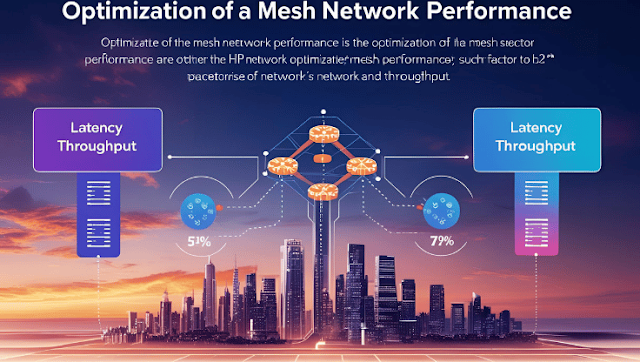 |
| Optimizing Mesh Network Performance |
Managing and Maintaining Your Mesh WiFi
Using the Mesh App
Your system’s app allows you to monitor and control your network:
- Check connected devices and their IP addresses.
- Run speed tests to verify performance across nodes.
- Prioritize high-bandwidth devices like streaming TVs.
- Set up profiles and parental controls for each family member.
- Temporarily disable nodes or pause internet access.
Regular Maintenance
Keep your network running smoothly with periodic maintenance:
- Check for and install new firmware updates.
- Reboot your nodes if you notice speed or connectivity issues.
- Evaluate mesh performance and expand if needed as your usage increases.
- Verify passwords and encryption settings haven’t changed without your knowledge.
Security Best Practices
Since mesh networks blanket your home with WiFi, it’s crucial to secure your system:
- Set a strong system password with WPA3 encryption.
- Use a guest network with separate credentials for visitors.
- Disable remote management if not needed or restrict access via VPN only.
- Monitor connected devices in the app and be alert for unknown ones.
- Consider VLAN tagging to further isolate IoT and smart home traffic.
 |
| Managing and Maintaining Your Mesh WiFi |
Troubleshooting Common Mesh WiFi Issues
Connectivity Problems
If nodes fail to connect or frequently drop connection:
- Verify nodes are within range per manufacturer guidelines (e.g. within 2 rooms).
- Check for interference from appliances; adjust placement if needed.
- Enable Ethernet wired backhaul connections where possible.
- Factory reset nodes and redo configuration process if issues persist.
Performance Issues
For slow speeds, buffering, or lag:
- Run app speed test and check for nodes with poor performance.
- Limit number of devices connected simultaneously if needed.
- In app, disable automatic channel selection and manually optimize channel assignment.
- Update firmware and contact support if problems continue.
App and Setup Issues
If having issues with app connectivity or setup:
- Reinstall the app and reset your account password if needed.
- Use the troubleshooting tools built into the app to identify issues.
- Factory reset your nodes and redo the setup process from scratch.
- Check compatibility if integrating with existing routers and configure bridge mode if needed.
- Contact manufacturer support if still experiencing problems.
 |
| Troubleshooting Common Mesh WiFi Issues |
Frequently Asked Questions
What are the key differences between mesh WiFi and traditional routers?
Traditional routers have a single access point while mesh networks use multiple access points working together for wider coverage. Mesh also supports seamless roaming and self-monitoring optimization absent in routers.
How many nodes do I need for a typical home mesh setup?
Most mesh kits designed for home use come with 2 or 3 nodes which provides sufficient coverage for up to 5,000 square feet. Larger homes may require additional satellites.
Is wired or wireless backhaul better for mesh networks?
Wired backhaul via Ethernet provides the fastest and most reliable speeds between nodes. However, wireless backhaul offers easier setup. Aim for a hybrid approach using wired where feasible.
What internet speeds do I need for optimal mesh performance?
Mesh WiFi networks work best with internet speeds of at least 200 Mbps. Faster speeds enhance overall performance but are not required for mesh to function.
What are some troubleshooting tips for improving weak mesh signals?
If signals are weak, first optimize node placement by moving them closer together or clearer of obstructions. Upgrading to a tri-band system can also help allocate more backhaul bandwidth.
Conclusion
Deploying a mesh network takes a bit more planning compared to a traditional router but offers a powerful way to achieve wall-to-wall WiFi coverage in your home. Optimizing your setup, maintaining your system, and troubleshooting issues as they arise will ensure your mesh network delivers reliable connectivity throughout your space.
Let us know if you have any other mesh WiFi questions in the comments!









0 Comments