A sluggish, unreliable WiFi connection can make it difficult to work, stream, or game from home. But with the right optimization techniques, you can dramatically improve your wireless performance. This comprehensive guide will walk you through all the key factors influencing WiFi speeds and provide actionable tips to fix your network’s bottlenecks.
 |
| WiFi Speed Optimization |
1. Router Optimization: Proper Placement, Setup, and Maintenance
Your wireless router is the central hub of your network, so optimizing its location, settings, and firmware is crucial for faster WiFi.
Strategic Router Placement
Where you place your router in relation to client devices directly impacts signal strength and coverage. Follow these tips:
- Elevate the router: Place it on an upper floor if possible, on top of a bookshelf or table to avoid interference.
- Centralize the location: Ensure it’s as centrally located between connected devices as possible.
- Avoid obstacles and interference: Keep the router away from walls, appliances, cordless phones, and electronics that could disrupt signals.
- Face antennas properly: Angle external antennas vertically to broadcast signals downward if on a shelf.
 |
| Router Placement Tips |
Router Setup Best Practices
Tweaking your router settings can also provide a speed boost. Try these steps:
- Change default network names: Using unique SSIDs and passwords improves security.
- Enable latest encryption: WPA3 offers better protections than WPA2.
- Set up a guest network: Isolate guests on a separate SSID to prioritize your devices.
- Update firmware frequently: Keep the router’s software updated for bug fixes and new features.
- Check admin console for issues: Monitor connected devices, interference sources, and bandwidth usage.
When To Upgrade Your Router Hardware
If your router is more than 3-5 years old, upgrading to a newer model with the latest standard—WiFi 6—can greatly increase speeds, capacity, and range. Key advantages include:
- Higher peak data rates up to 9.6 Gbps.
- 4x increased network capacity, supporting more devices simultaneously.
- Low latency for time-sensitive activities like online gaming.
- Backwards compatibility with older devices.
 |
| WiFi 6 Router |
2. Optimizing Your Network Environment
External interferences and network architecture choices also impact WiFi performance.
Mitigate Wireless Interference
Other wireless signals in your area can interfere with your network. Try these strategies:
- Switch devices to wired connections (e.g., printers, smart TVs) to reduce WiFi congestion.
- Avoid placing routers near microwaves and other 2.4 GHz electronics.
- Change the operating channel if you notice congestion.
- Use 5 GHz instead of 2.4 GHz (if supported) for less interference.
WiFi Channel Selection
If speeds are slow, switching to a less crowded channel can help:
- Use WiFi Analyzer apps to detect congestion.
- For 2.4 GHz bands, choose channels 1, 6, or 11 (non-overlapping).
- For 5 GHz bands, higher channels (149-165) minimize overlap.
- Adjust channel bandwidth based on speed vs. connection needs.
Network Extenders and Mesh Systems
If you have WiFi dead zones, consider:
- WiFi extenders (place halfway between router and weak zones).
- Mesh systems (e.g., Eero, Orbi, Google Nest) for seamless coverage.
- Powerline adapters for wired connections via electrical outlets.
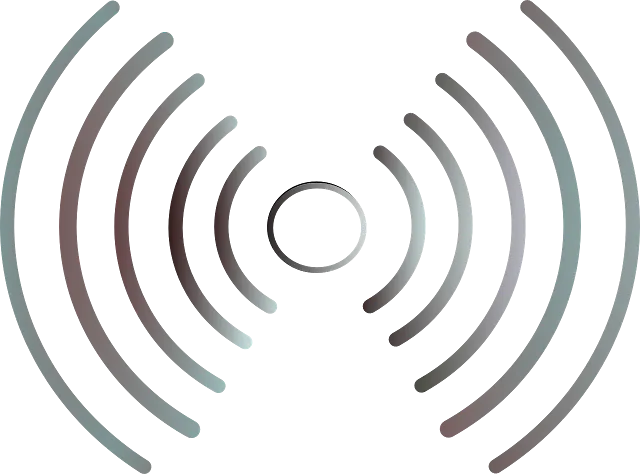 |
| Mesh WiFi System |
3. Optimizing Devices for Better Performance
The devices connecting to your network also impact speeds.
Implement Bandwidth Prioritization (QoS)
- Prioritize latency-sensitive devices (gaming, streaming).
- Limit bandwidth-heavy devices (security cameras).
- Upgrade to a router with advanced QoS controls.
Optimize Individual Devices
- Update network adapter drivers & Ethernet cables.
- Close unused bandwidth-consuming apps.
- Enable automatic band steering for optimal WiFi band selection.
Enhance Network Security
- Change default router passwords.
- Enable WPA3 encryption.
- Hide your SSID from public scans.
- Monitor connected devices and block unknown ones.
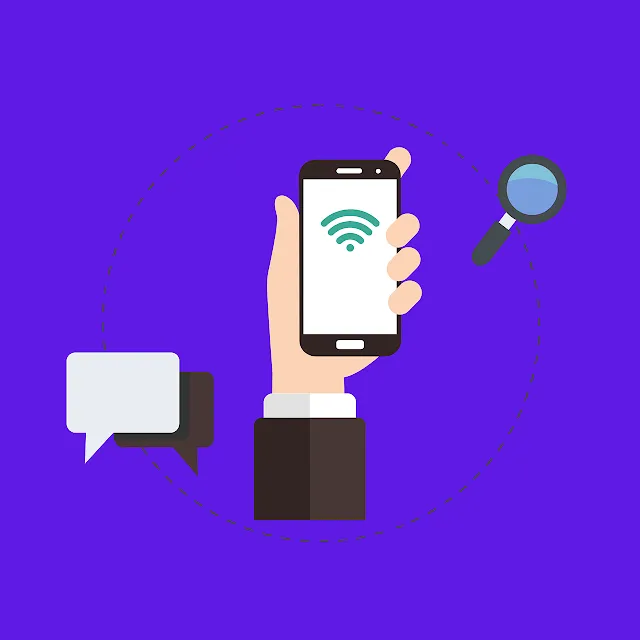 |
| WiFi Security |
Conclusion
Optimizing your home WiFi network can seem intimidating, but following this guide will help you identify and fix performance bottlenecks. Start with router placement and settings, reduce interference, upgrade hardware, and implement traffic prioritization for faster, more reliable connectivity.
Have you tried any of these WiFi optimizations? Share your experiences in the comments!









0 Comments