A home WiFi network allows all your devices to connect and access the internet. However, without proper security measures in place, your network can be vulnerable to cyber threats. This comprehensive guide covers the key steps you need to take to effectively secure your home wireless network.
 |
| Home WiFi Network |
1. Strengthen Access Control With Password Best Practices
The first line of defense for your home network is strong access control. This involves ensuring only authorized users can connect by setting robust passwords and limiting device access.
1.1 Create Complex, Unique Passwords
The easiest way for an attacker to breach your WiFi network is through weak or compromised passwords. Follow these tips:
- Use a random mix of upper and lower case letters, numbers, and symbols. Avoid dictionary words.
- Aim for at least 12 characters, but longer is better.
- Avoid personal info or patterns. Use a password generator if needed.
- Never share the WiFi password publicly. Only provide it to people you trust.
1.2 Use a Password Manager
It's tough to remember strong unique passwords for every device and online account. A password manager like LastPass allows you to securely store long random passwords with one master password.
1.3 Change Default Passwords
Routers are often shipped with simple default passwords like "admin" or "password". Be sure to change the default password to your own complex passphrase when setting up your router.
1.4 Update Passwords Regularly
As a best practice, aim to update WiFi and other important passwords every 90 days. This limits the chance of brute force attacks succeeding over time.
1.5 Limit Device Access With MAC Address Filtering
You can restrict device access by only allowing approved MAC addresses to join the network. This isn't foolproof since MAC addresses can be spoofed, but it adds an extra layer of access control.
 |
| Password Security |
2. Leverage Encryption Protocols for Robust Protection
Once users gain access to your WiFi network, it's crucial to encrypt their activity. Modern encryption protocols help prevent eavesdropping and data theft.
2.1 Utilize WPA3 for Maximum Security
The latest WPA3 protocol offers the strongest encryption and security capabilities. If your router supports it, enable WPA3. If not, WPA2 is the next best option.
2.2 Disable Outdated Protocols Like WEP
Old protocols like WEP offer very weak security. Check your router settings and be sure to disable WEP, WPA, or anything other than WPA2 or WPA3. This prevents devices from using insecure connections.
2.3 Verify Encryption Is Always Active
Your router should indicate whether encryption is actively shielding your network traffic. Check for an icon like a padlock or shield icon in your router dashboard or network settings section.
 |
| WPA3 Encryption Diagram |
3. Configure Your Router's Built-In Firewall
Your wireless router likely includes a firewall program. Correctly configuring the firewall provides important network-level protection.
3.1 Understand Basic Firewall Settings
At minimum, enable the firewall and select a security level like "high". This will block risky incoming traffic while allowing key outgoing connections like web browsing and software updates.
3.2 Consider Advanced Options
Those with more technical expertise can fine-tune firewall rules to filter specific traffic types, block unwanted IP ranges, implement Geo-blocking, and more. Just be sure not to accidentally block critical security updates.
3.3 Use Additional Software Firewalls
For enhanced protection, you can combine your router's hardware firewall with a software firewall like ZoneAlarm on your computers. This provides layered security.
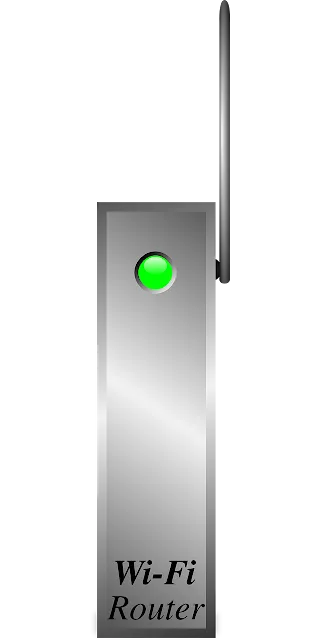 |
| Router Firewall Settings |
4. Maintain Ongoing Security With Proactive Practices
Securing your home wireless network doesn't end after the initial setup. Ongoing vigilance and adopting good security habits will keep your network protected over time.
4.1 Keep Firmware Updated
Firmware is the core software that runs your router. Manufacturers periodically release firmware updates to fix bugs and patch security flaws. Keeping the firmware up-to-date is critical.
- Check the manufacturer's website monthly or enable automatic firmware updates if available.
- Only download updates from the official source like the vendor's website.
- Follow all instructions carefully when installing new firmware.
4.2 Monitor Network Activity
Get in the habit of regularly checking what devices are connected to your network. This allows you to quickly spot any unknown or unauthorized devices that could signal a breach.
4.3 Use Router Logs to Detect Issues
Inspect system and event logs in your router dashboard to detect potential security events like login attempts, blocked traffic, or suspected malware. Promptly investigate anything suspicious.
4.4 Secure Your Guest Network
If you have a separate guest network, make sure it uses strong encryption. Limit access with a complex guest password that changes periodically. Disable guest network access when not needed.
Conclusion
Taking steps to secure your home WiFi network helps protect against unauthorized access, data theft, and other cyber threats. Prioritize strong access control, robust encryption protocols, and proactive security habits. With the right precautions, you can confidently enjoy safe, private access for all your wireless devices.
What other steps do you take to secure your home wireless network? Share your tips and ask questions in the comments below!









0 Comments