Having a strong, reliable WiFi network at home is more important than ever before. With more devices connecting and higher bandwidth demands for streaming, gaming, and video calls, optimizing your router and home network has become crucial. While most users only interact with basic settings, your router is capable of much more. With some advanced tweaks and optimizations, you can take your network to the next level.
In this guide, we’ll explore expert techniques to optimize your home WiFi network for speed, range, security, and more. Whether you want to flash custom firmware, customize QoS settings, or configure advanced wireless features, these tips will help you unlock your router’s full potential.
Step Up Your Firmware Game
Outdated firmware can lead to stability issues, security vulnerabilities, and missing features. Here’s how to take control of your router’s firmware:
Manual Firmware Updates
Don’t wait for automatic updates - manually flash the latest firmware from your manufacturer for patches and optimizations as soon as they are released. Verify checksums to ensure file integrity and authenticity.
Install Custom Firmware
Open source firmware like DD-WRT or OpenWRT adds advanced functionality missing from stock firmware. But tread carefully, as you’ll lose device warranties and tech support.
Automate the Process
Use scripts to schedule automatic firmware updates. Back up your configuration regularly in case you ever need to reset your router. Staying on top of firmware pays dividends down the road.
 |
| Step Up Your Firmware Game |
Optimize Traffic Prioritization with QoS
Quality of Service (QoS) settings allow you to prioritize latency-sensitive traffic like video calls and gaming. Here are some tips:
Enable WMM Support
WiFi Multimedia (WMM) offers four access categories to prioritize media traffic. Enable WMM and boost the priority for voice and video data.
Allocate Bandwidth
Reserve bandwidth for specific devices or applications. Your video calls will thank you. For gamers, you can even set dynamic QoS rules.
With the right QoS tuning, you'll minimize lag and improve streaming quality over busy home networks.
 |
| Optimize Traffic Prioritization with QoS |
Fine-Tune Your Wireless Radio Settings
Your router’s dual-band wireless radios offer deep customization for range and performance. Try these expert-level tweaks:
Configure Beamforming
Beamforming focuses wireless signals directly at clients for stronger directional connections, boosting speed and reliability.
Set Up MU-MIMO
Multiuser multiple input, multiple output (MU-MIMO) lets your router communicate with multiple clients simultaneously. Enable this for bandwidth sharing gains.
Select DFS Channels
In the 5 GHz band, DFS channels offer less interference and congestion, for better throughput. These do require radar detection though.
Adjust Channel Width
Wider channels (40 MHz or 80 MHz) mean higher throughput – but more interference. Narrower 20 MHz channels provide greater range and obstacle penetration.
Correct channel configurations can massively improve wireless coverage and speed throughout your home.
 |
| Fine-Tune Your Wireless Radio Settings |
Lock Down Your Network Security
Aside from strong WiFi passwords, your router offers additional options to control access and protect your network:
Enable Hidden SSIDs
Disabling SSID broadcast hides your network from casual snoopers. For added security, enable MAC filtering as well.
Segment With VLANs
Set up virtual LANs to isolate IoT devices and apply custom rules. This protects other devices if smart gadgets get compromised.
Restrict With MAC Filtering
Using MAC address filtering, you can specify which devices are allowed access. Set up whitelisting for an extra layer of WiFi security.
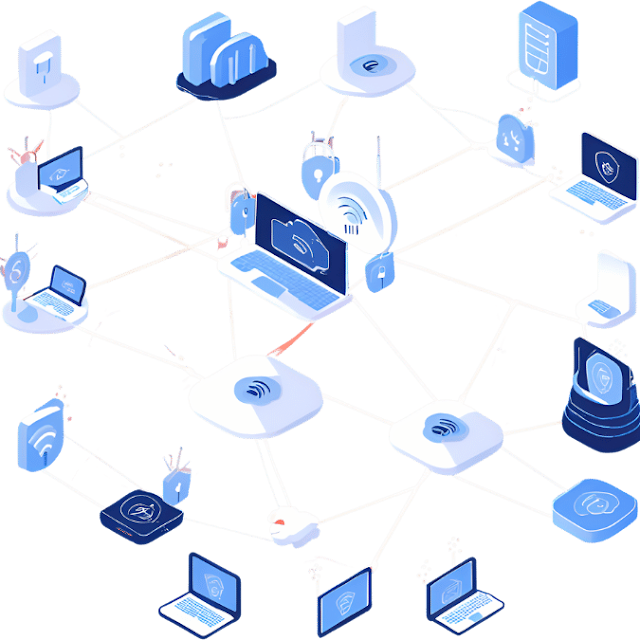 |
| Lock Down Your Network Security |
Make Physical Optimizations
Environmental factors can impact WiFi range. Try these physical optimization tips:
Upgrade Antennas
High-gain directional or omnidirectional antennas can significantly boost range and throughput to eliminate dead zones.
Mind Your Surroundings
Position routers away from objects that block signals, maintain adequate airflow for cooling, and elevate routers for better coverage.
Final Thoughts
Spending time to configure advanced settings like QoS, radio channels, beamforming, and firmware options can seem daunting. But the performance payoff is immense. While every home's layout is unique, the tips above show what’s possible when you take full control of your router. Optimizing these settings helps you maximize WiFi reach, speed, reliability, and security throughout your home.
So grab a cup of coffee, dig into your router's settings, and tune your network like a pro! Let us know which tips worked best for your wireless environment.









0 Comments