In 2025, fast and reliable WiFi is more important than ever for both home and business use. But network dead zones, interference, and congestion can bring even the fastest connections to a crawl. That's where optimization tools like WiFi Analyzer and NetSpot come in.
But how do you choose the right WiFi analyzer for your needs? This comprehensive guide compares the features, capabilities, performance, and use cases of these popular network troubleshooting apps. Read on for tips from wireless networking experts on selecting the best software to optimize your network.
Image: At-a-glance feature comparison of WiFi Analyzer vs. NetSpot network tools.
Key Network Analysis Functions: Strength Testing, Interference Detection
When it comes to the core functionality of WiFi analyzers, WiFi Analyzer and NetSpot have similar capabilities to map signal strength and detect interference.
Both tools allow you to:
- Conduct wireless site surveys to visualize WiFi coverage as a real-time heatmap.
- Gauge signal strength (in dBm units) at multiple test points.
- Detect sources of interference from neighboring WiFi networks and devices.
- Identify congested network channels and optimize selection.
However, NetSpot offers additional advanced analytics not found in WiFi Analyzer:
- Estimated network throughput based on signal metrics.
- Noise floor measurements to quantify ambient interference.
- Connection quality index for an overall network health score.
These pro-level features make NetSpot better suited for commercial and enterprise-level WiFi deployments. WiFi Analyzer offers a streamlined approach ideal for basic home use.
Fig 1. Sample WiFi heatmap visualization showing weak signal zones.
User Experience and Interface Design
In terms of usability, both WiFi Analyzer and NetSpot aim to visualize network data in an intuitive way. But they take different approaches:
WiFi Analyzer
- Minimalist mobile design: Easy signal strength checks for home users.
- Accessible charts: Simple bar and line graphs show metrics like channel usage.
- 2D map view: Quickly scan for dead zones in your environment.
NetSpot
- Dashboard-style layout: Enhanced visibility for commercial techs.
- 3D heatmap rendering: Immersive representation of WiFi coverage.
- Dual-band scanning: See 2.4Ghz and 5Ghz networks independently.
Overall, NetSpot offers more flexibility for advanced users, while WiFi Analyzer prioritizes simplicity and clarity.
Compatibility Considerations For Desktop and Mobile
Your choice between WiFi Analyzer vs. NetSpot may also come down to platform compatibility.
WiFi Analyzer
- Desktop: Windows only. No native Mac support.
- Mobile: Android app available. No iOS version.
NetSpot
- Desktop: Native apps for Windows, Mac, Linux.
- Mobile: iOS and Android versions available.
So for pure mobile use, WiFi Analyzer on Android offers a streamlined experience. But NetSpot is the only option for native iOS support and cross-platform desktop use.
Capabilities: Active Scanning vs. Passive Analysis
These tools also differ in how they capture and analyze network data:
- Passive scanning simply detects existing WiFi signals without sending additional packets. This provides a quick snapshot but can miss some networks.
- Active scanning sends out pings on each channel to request responses from devices. This gives a more comprehensive view but may be perceived as intrusive.
WiFi Analyzer uses passive scanning to stay lightweight.
NetSpot offers both active and passive modes for flexibility. Its active scanning provides more details in complex, crowded environments.
So if you need to detect every device on a network, NetSpot's active scanning has an advantage.
Visualizing Metrics: Heatmaps, Tables, and Graphs
Clear visualizations are key to interpreting the data from your network scans.
Both tools provide heatmap overlays to pinpoint weak spots visually. NetSpot generates more advanced 3D renderings while WiFi Analyzer uses a simpler 2D layout.
For numerical data, WiFi Analyzer shows tables of network names, channels, and signal strength at test points. NetSpot adds real-time graphs of metrics like noise over time.
This allows NetSpot to reveal patterns and fluctuations you might miss in a single scan. Again, it provides more powerful diagnostics for commercial network monitoring.
Fig 2. NetSpot's graph view tracks metrics like signal-to-noise ratio over time.
Network Diagnostics: Planning Deployments and Troubleshooting
The most technical users will appreciate NetSpot's large toolset for network diagnostics:
- Plan enterprise WiFi deployments with predictive modeling based on building dimensions and construction materials.
- Estimate expected throughput in a location based on signal strength metrics.
- Troubleshoot connectivity issues for individual clients using unique channel ratings algorithms.
- Measure environmental factors like noise floor and identify sources of interference.
With handy features like connection quality history graphs, problem clients list, and automatic recommendations, NetSpot aims to simplify complex network analysis.
WiFi Analyzer takes a scaled-back approach focused on residential use cases. But it still allows you to identify dead zones, find the least congested channels, and get basic signal strength measurements.
So for most home users' needs, the free WiFi Analyzer tool will do the job. But network engineers will benefit from NetSpot's robust capabilities.
Use Case 1: Optimizing a Home WiFi Network
For homeowners struggling with spotty WiFi coverage, both WiFi Analyzer and NetSpot can help identify and eliminate dead zones.
Walk around your house scanning for signals using either tool. The visualization will clearly show any weak spots that need help.
WiFi Analyzer lets you quickly diagnose the issue and switch to a better channel by reviewing the charts. NetSpot would provide more granular data like noise measurements and channel rating breakdowns for each location.
The best solution is often simply moving the router to a more central location or installing range extenders in problematic rooms.
These tools also allow you to choose the least congested channel to reduce interference from your neighbors' networks. Just avoid channels already heavily saturated in your area.
For basic home use, the free WiFi Analyzer has all the functionality you need. But NetSpot would provide more advanced insight if you prefer in-depth data.
Use Case 2: Enterprise Network Deployments
Network engineers tasked with deploying WiFi across corporate offices and campuses will benefit the most from using NetSpot.
The predictive modeling features allow you to upload floorplans and building materials to automatically generate heatmaps for the space before installation. This helps optimize AP placement during planning.
Once your network hardware is in place, you can survey the actual signal propagation and compare it to the predictions. Fine-tune AP locations and power levels to achieve optimal coverage.
Run active scans to detect every wireless client in the environment. NetSpot will inventory all connected devices and highlight any that have connection issues.
Finally, set up ongoing monitoring with NetSpot's connection quality index and historical graphs. This allows you to catch any dead zones or interference as soon as they crop up.
These enterprise-oriented capabilities make NetSpot worth the investment for large-scale projects. WiFi Analyzer lacks the advanced planning and modeling features needed for commercial network rollouts.
Which Users Require Advanced Technical Expertise?
WiFi Analyzer is designed to be beginner-friendly for home users needing quick troubleshooting assistance. The flowchart-style interface and simplicity of the charts and heatmaps make it accessible for average consumers.
NetSpot does offer high-level trend summaries and recommendations to simplify analysis. But interpreting its advanced visualizations and data points requires more technical expertise. Network engineers will get the most out of its pro-level features.
Casual home users should find WiFi Analyzer easy to install, set up, and operate for basic scans. NetSpot has a steeper learning curve but unlocks more powerful diagnostics for professionals.
Pricing: Free or Premium for Advanced Features
WiFi Analyzer is available free of cost, with no paid upgrade options. This makes it ideal if you just need to get a quick snapshot of network coverage in your home.
NetSpot offers a free trial to sample its core functionality. But advanced features like 3D heatmaps, predictive modeling, and data exporting require a paid subscription:
- NetSpot PRO: $299 per year
- NetSpot Enterprise: $499 per year
Paid plans allow using NetSpot across up to 3 devices. So you can conduct scans on both desktop and mobile. For larger deployments, extra licenses can be purchased at discounted rates.
If you'll be using NetSpot to monitor networks on an ongoing basis, the unlimited commercial use and added capabilities justify the subscription cost. But WiFi Analyzer satisfies basic home troubleshooting for free.
When Does a Paid Network Analyzer Deliver ROI?
For home users, the free WiFi Analyzer will allow you to optimize connectivity in your house at no cost. Paying for NetSpot likely won't provide enough added benefit to be worthwhile.
But for network admins and IT professionals, the time and costs saved by using NetSpot's advanced planning and troubleshooting features will quickly pay for the annual subscription:
- Avoid expensive mistakes in enterprise WiFi deployments by modeling coverage during planning.
- Reduce hourly troubleshooting costs by quickly seeing data like per-client connection ratings.
- Cut problem-solving timelines with historical graphs vs. manual monitoring.
Considering the overhead of slow or unreliable business networks, paying for NetSpot's premium analytics is a smart investment.
How Often Are These WiFi Analytics Tools Updated?
WiFi Analyzer is actively developed, with updates released every 2-3 months. This brings tweaks to fix bugs, add features, and keep pace with Android OS changes.
As a paid tool, NetSpot promises dedicated support and priority development. Major updates with new features are released every 6 months on average. Users have access to stable nightly builds between releases.
So both tools receive regular development attention. But NetSpot's subscription pricing allows for more frequent improvements and customer-driven requests.
The Bottom Line: Pick The Right Tool for Your Needs
WiFi Analyzer offers an accessible free option for basic home network troubleshooting. With its streamlined scanning and easy-to-interpret charts, average users can easily identify dead zones and interference.
NetSpot provides more advanced analytics and visualization for the needs of professional network engineers and technicians. From modeling complex deployments to monitoring enterprise-wide performance, it's a worthwhile investment for large-scale networking projects.
For optimizing WiFi connectivity in a small home or apartment, WiFi Analyzer has all the necessary features without unnecessary complexity. But companies deploying business-grade networks will benefit from NetSpot's robust toolset.
Carefully consider your specific use cases, technical needs, and budget when deciding between these two network analyzer apps. With the right tool, you'll enjoy fast, reliable WiFi well into 2025 and beyond.
Frequently Asked Questions
Q: What are the system requirements to run WiFi Analyzer and NetSpot?
A: WiFi Analyzer requires Android 5.0 or higher. NetSpot can run on Windows, Mac, Linux, iOS, and Android. Minimum requirements are 2GB RAM and 10GB disk space. For large enterprise surveys, 4GB+ RAM is recommended.
Q: Can I use these WiFi analyzer tools without a physical adapter?
A: Yes, WiFi Analyzer and NetSpot can both conduct scans using only built-in network adapters on your device. No need for an external USB WiFi card. However, for most accurate results, use an enterprise-grade adapter if available.
Q: How can I verify a tool's WiFi scanning results?
A: Conduct multiple timed scans and compare results for consistency. Physically move closer to an AP with an alleged "dead zone" and re-test signal strength. Check against a baseline measurement from a known working area. Consistent, logical results increase confidence.
Q: Will these apps interfere with my existing network?
A: WiFi Analyzer's passive scanning will not interfere with your network performance or availability. NetSpot's active scanning introduces minimal ping traffic which should not impact regular use. But avoid intensive scans during critical business periods just to be safe.
Q: Can I use these tools to detect "hidden" networks?
A: Yes, both WiFi analyzers can detect networks intentionally hidden by disabling SSID broadcast. Active scanning mode may help NetSpot find additional hidden networks versus passive scanning alone. But non-broadcast networks are inherently harder to identify.


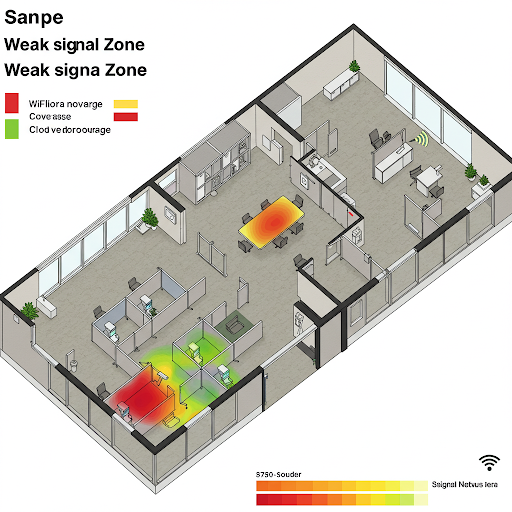









0 Comments