Tired of your Starlink router's limited range and features? Connecting your own advanced WiFi router to Starlink delivers superior coverage and functionality.
In this guide, we'll walk through everything you need to know, from hardware compatibility and setup to optimizing performance. Follow these steps to extend your network and get the most from satellite internet.
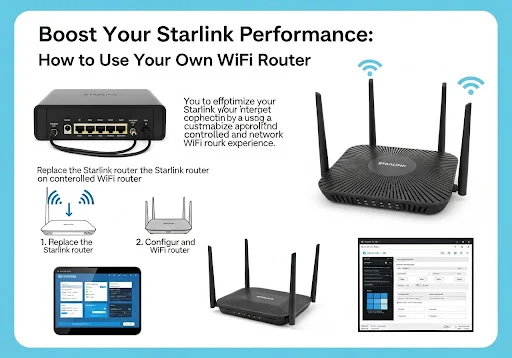 |
| Boost Your Starlink Performance: How to Use Your Own WiFi Router |
Why Use Your Own Router With Starlink?
The stock Starlink router provides basic functionality for most users. But as satellite internet gains popularity for rural broadband access, limitations have become apparent:
- Limited range: The Starlink router only covers about 1,500 square feet with WiFi. This leads to dead zones in larger homes or properties.
- Few customization options: You can't do much beyond changing the network name and password. No guest networks, parental controls, QoS, etc.
- Mediocre performance: With 100 Mbps ports and baseline specs, the router is far from optimized for gaming, video streaming, and conferences.
- No mesh: There's no option for mesh WiFi through Starlink, hampering whole-property coverage.
Using your own advanced router overcomes these issues. With features like commercial-grade QoS, mesh networking, and increased range, you can build a robust home network tailored to your needs.
Starlink Hardware Compatibility
The first step is making sure your Starlink kit is compatible with a third-party router. Let's review what's needed.
Starlink Router Generations
Starlink ships two main router models:
- Gen 2 (square) - Original WiFi router model. Ethernet ports are capped at 100 Mbps.
- Gen 3 (rectangular) - Latest model with upgraded Gigabit Ethernet ports. Far less common currently.
Either generation works fine for a bring-your-own router setup. Just keep the 100 Mbps limitation in mind if you have a Gen 2 system.
Ethernet Adapter Requirements
In addition to the router, an Ethernet adapter connects your dish to the Starlink network.
For the square dish, a $25 adapter plugs into the router's AUX port. This integrates your own router while passing the satellite signal through.
Rectangular dish installs require the official Starlink adapter. It currently costs $50 and pops into the power brick near the Volcano Mount.
No third-party adapters are supported. Purchase the first-party adapter for standard or roof mount dishes to enable router bypass mode.
Compatible Router Types
Once your Ethernet adapter is set, any standard consumer WiFi router will work. For best performance, look for:
- Tri-band mesh systems - Provide seamless whole-home coverage by stitching multiple nodes together. Eero, Orbi, Velop are top options.
- Gaming routers - Prioritize latency-sensitive traffic like online games, video calls, and streaming through QoS settings. Asus, Netgear, and Linksys have excellent gaming lineups.
- Business-grade routers - Unlock extra features like load balancing across dual WAN lines. Cisco RV and Juniper SRX models are most popular.
Avoid legacy or ISP-provided routers, as these often lack current chips and performance capabilities. Mesh and gaming routers deliver the biggest impact for most users.
 |
| Starlink Hardware Compatibility |
How to Connect a Router to Starlink
With compatible hardware in hand, it's time to plug everything together. We'll break the setup down into clear steps.
Activate Bypass Mode on the Starlink Router
By default, Starlink expects you to use their provided router. To integrate your own, enable bypass mode:
- Login to your Starlink account.
- Select your network under "My Services".
- Toggle "Bypass" mode to "Enable".
- Save settings.
This instructs the dish to pass the satellite connection directly to your router instead of Starlink's.
You can also activate bypass mode through the router's debug data screen at http://192.168.100.1. Just flip "Bypass DNS" to "Enabled".
Connect Ethernet Between Dish, Adapter, and Router
With bypass set, run an Ethernet cable between:
- Dish port - Located underneath or on the side, marked "Ethernet".
- Starlink Ethernet Adapter - Use the "POE" port.
- WAN port on your router - Should be labeled something like "Internet" or "WAN".
This bridge provides the physical network link between your Starlink components and WiFi router.
For optimal performance, place your router centrally in the home near an outlet. Avoid tucking it away in a corner or low signal areas.
Configure WiFi and Network Settings
The last step is configuring your router's settings:
- Connect your computer directly to the router via Ethernet.
- Browse to the router's IP address to access settings (usually 192.168.1.1 or 192.168.0.1).
- Name your wireless network and create a strong WiFi password.
- Adjust DHCP and DNS settings:
- Set DHCP mode to "Server" with an IP range like 192.168.1.100-.149.
- Enter Starlink's DNS servers (192.168.100.1 and 10.0.0.1 secondary).
- Save settings and power cycle the networking equipment.
Your router should now distribute the Starlink connection through your custom WiFi network.
 |
| How to Connect a Router to Starlink |
Performance Benefits of Using Your Own Router
With everything operational, it's time to explore the performance gains a BYOR setup offers over Starlink's default router.
Whole-Home Coverage Through Mesh Networking
The biggest benefit is expanding WiFi range across large properties. With a mesh system, multiple nodes work together to blanket every inch in strong signal.
Nodes connect wirelessly or via dedicated backhaul Ethernet. Tri-band models like Linksys Velop and Netgear Orbi provide the most robust mesh performance.
Pro tip: For rural users, install satellite nodes in outbuildings to maximize coverage.
Lower Latency for Real-Time Apps Through QoS
Starlink's 100 ms average latency is great for most uses. But latency-sensitive apps like online gaming, video calls, and live streaming benefit from even faster response times.
Gaming and business-class routers include Quality of Service (QoS) tools to prioritize delay-sensitive traffic. This reduces ping, preventing choppy video and lag spikes during matches.
Pro tip: Enable QoS and create device profiles to always optimize traffic from gaming PCs and consoles.
Greater Bandwidth Through Ethernet Backhaul
Despite advertised 100 Mbps speeds, the Starlink router's Ethernet ports max out around 70-80 Mbps.
Upgrading to a router with Gigabit Ethernet backhaul pushes speeds closer to the full 100 Mbps Starlink's satellite beams can handle. This improves multi-device performance.
Wired backhaul also alleviates congestion when linking mesh nodes, dedicating the 5 GHz band to clients instead of inter-node communication.
 |
| Performance Benefits of Using Your Own Router |
Advanced Networking Options
Bring-your-own router unlocks additional capabilities beyond stock Starlink gear.
Automatic Failover Through Dual WAN
Business-class routers allow connecting a secondary internet source like DSL as failover. If the Starlink signal drops, your network fails over to the backup connection.
This provides insurance against downtime events like extreme weather. Just connect the secondary WAN port to your DSL or cable modem.
Granular Device Access Controls
With robust routers, you can specify network access and filtering policies based on device types and profiles.
For example, limit guest WiFi speed or block gaming consoles during homework time. You can even pause the internet to certain devices as needed - handy for kids who won't log off!
 |
| Advanced Networking Options |
Potential Issues and Solutions
Transitioning from Starlink's router does introduce a couple new potential issues. Here are some common hiccups and fixes.
Double NAT Causes Connectivity Problems
Running two routers on the same network often creates Double NAT. This prevents devices from communicating properly.
To avoid it, disable the routing functions on the Starlink router. Put it in bridge mode or fully replace it with your new router.
WiFi Networks Clash from Overlapping Channels
If you keep the Starlink router for mesh nodes, enable different channels like 1, 6, and 11 for each access point. This prevents signal interference.
Also give each router's WiFi network a unique SSID and password to avoid client confusion.
Starlink App Loses Access to Stats
With the stock router bypassed, the Starlink app can't pull down diagnostic data from the dish.
Install the Starlink Speed Test Chrome extension to monitor ping, speeds, obstructions and more right in your desktop browser instead.








0 Comments