Introduction
Did you know that 81% of companies have faced corporate WiFi security issues in the past year?
With the rise of remote and hybrid work, employees increasingly need to access corporate networks from personal devices. However, without proper security measures, Bring-Your-Own-Device (BYOD) connections can expose sensitive company data to risks.
This guide covers everything you need to know about securely connecting to corporate WiFi, including:
- Corporate WiFi authentication methods (WPA2-Enterprise, RADIUS, certificates).
- Step-by-step setup instructions for Windows, Mac, iOS, and Android.
- Security risks (e.g., man-in-the-middle attacks) and how to mitigate them.
- Best practices for balancing convenience and security.
 |
| WiFi Access for Personal Devices |
Section 1: How Corporate WiFi Authentication Works
Unlike home WiFi, corporate networks use advanced authentication to verify user identities and prevent unauthorized access.
WPA2-Enterprise vs. WPA2-Personal
| Feature | WPA2-Enterprise | WPA2-Personal |
|---|---|---|
| Authentication | Individual user credentials (username/password or certificates) | Single shared passphrase |
| Security Level | High (per-user verification) | Low (shared key risk) |
| Best For | Businesses, organizations | Home networks |
Pro Tip: Think of WPA2-Enterprise as a fingerprint scanner (unique per user) and WPA2-Personal as a shared key (less secure).
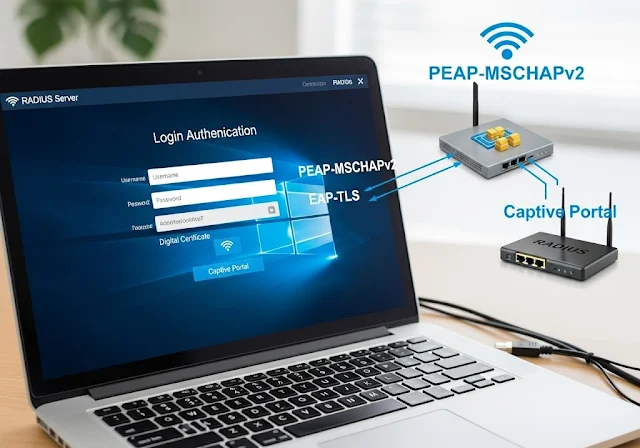 |
| Understanding Corporate WiFi Authentication |
Common Corporate WiFi Authentication Methods
| Method | How It Works | Security Level |
|---|---|---|
| PEAP-MSCHAPv2 | Username/password via RADIUS server | Medium |
| EAP-TLS | Digital certificate authentication | High |
| Captive Portal | Web-based login (common for guest networks) | Low |
Section 2: Step-by-Step Connection Guide
General Steps for All Devices
- Select the correct corporate SSID (network name).
- Choose WPA2-Enterprise authentication.
- Enter corporate credentials or install a security certificate.
Device-Specific Instructions
Windows 10
- Click the WiFi icon → Select corporate SSID.
- Choose "Connect using a security certificate" or "Username & password."
- Enter corporate credentials.
- Enable auto-connect for future use.
macOS
- Click WiFi icon → Select corporate SSID.
- Go to Network Preferences → Wi-Fi → Advanced Settings.
- Select WPA2-Enterprise under Authentication.
- Enter credentials and save the network.
iOS
- Open Settings → WiFi → Select corporate SSID.
- Enter username & password when prompted.
- (Optional) Install a WiFi profile from IT for automatic setup.
Android
- Open Settings → Network & Internet → WiFi.
- Select corporate SSID → Enter credentials.
- Install certificates if required (under Security settings).
 |
| Step-by-Step Guide to Connecting to Corporate WiFi |
Troubleshooting Common Issues
- Certificate Errors? Install and trust required certificates.
- No Internet Access? Some networks require VPN for full access.
- SSID Not Found? Verify the exact network name.
- BYOD Restrictions? Some companies block personal devices—check IT policies.
Section 3: Security Risks & Best Practices
Potential Risks
- Data interception (unencrypted traffic).
- Web filtering & monitoring (employers may track activity).
- Man-in-the-middle attacks (hackers stealing credentials).
- Compliance violations (unauthorized device usage).
 |
| Security Risks and Best Practices |
Best Practices
✅ Use a VPN to encrypt traffic.
✅ Avoid sensitive activities (banking, private emails) on corporate WiFi.
✅ Connect to guest networks if available.
✅ Enable 2FA and strong passwords.
✅ Check BYOD policies (privacy, monitoring rules).
✅ Keep devices updated (OS & security patches).
FAQ
Q: Can my employer monitor my traffic on corporate WiFi?
A: Yes, employers can track browsing history and network activity. Use a VPN or cellular data for privacy.
Q: Why won’t my personal device connect?
A: Common causes:
- Wrong SSID or authentication method (must be WPA2-Enterprise).
- Expired password, missing certificates, or BYOD restrictions.
Q: Is online banking safe on corporate WiFi?
A: Avoid it—use cellular data or a VPN for financial transactions.
Q: Can I get in trouble for using personal devices?
A: Depends on company policy. Some restrict BYOD—check with IT first.
Conclusion
Corporate WiFi access from personal devices is convenient but risky. Follow WPA2-Enterprise protocols, use VPNs for sensitive data, and adhere to company policies to stay secure.
Have tips or questions? Share below!









0 Comments