Do you ever wonder if someone is secretly using your WiFi network? With over 4 billion WiFi hotspots worldwide, hackers have plenty of vulnerable networks to target.
Left unprotected, an unsecured WiFi network can lead to stolen data, identity theft, illegal activity linked to your IP address, and more.
Fortunately, with a few simple precautions, you can lock down your network and surf the web with confidence again.
In this article, you’ll learn:
- The 3 most common signs your WiFi was hacked
- A 3-step process to stop and prevent future WiFi hacking
- Answers to frequently asked questions about WiFi security
Let’s get started securing your connection.
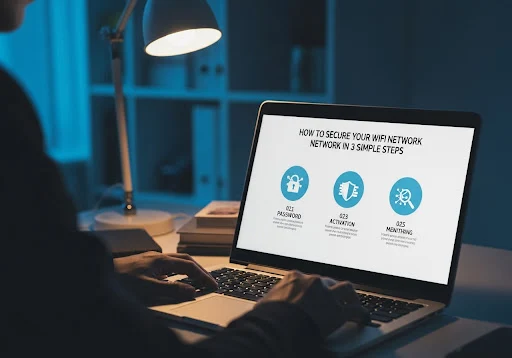 |
| Keep Hackers Out: How to Secure Your WiFi Network in 3 Simple Steps |
3 Red Flags Your WiFi Is Being Abused
While advanced hackers can cover their tracks, most leave clues that your WiFi is compromised. Watch out for:
1. Unknown Devices Connected to Your Network
The biggest giveaway is seeing unfamiliar device names in your router admin panel or network settings. For example, “Galaxy-Unknown” or “Robin’s iPhone” when you don't know any Robins.
Each device that connects to a network identifies itself with a name. Hackers often don’t bother changing the default device name when illegally tapping your WiFi.
You may even see device names in other languages. This indicates that foreign parties are abusing your connection.
2. Slow Internet and Buffering Despite Normal Usage
Spotty video calls, slow loading web pages, and buffering videos can indicate bandwidth theft.
Hackers piggyback on your network for large downloads, which slows speeds to a crawl. You’ll notice unexplained sluggishness during normal activities like checking email.
Sudden connection drops or network lag can also point to a saturated network. Run a speed test to confirm speeds are lower than your plan’s rated limits.
3. Locked Out of Router Admin or WiFi Password Changed
If your admin password suddenly stops working or the WiFi password gets changed without your knowledge, hackers have taken control.
Once in the admin panel, intruders often change passwords to lock out the owner. This lets them control the network and hide their activity.
You may also find new devices added or unknown settings adjustments. Experienced hackers can be tricky to detect at first.
3 Steps to Secure Your WiFi from Intruders
Once you suspect foul play, it’s time to kick unwanted users off your network and reinforce security. Follow this 3-step action plan:
Step 1: Change All Passwords
First, log into your router admin panel and reset your WiFi password and admin password.
Make sure both are long, complex, and unique. Use a password manager to generate and store strong passwords.
Also change passwords on any devices connected to the network like laptops and smart home gadgets.
Enabling two-factor authentication provides an extra layer of account security as well.
Step 2: Manually Disconnect Unknown Devices
Next, inspect your router’s attached device list and disconnect anything unfamiliar.
On most routers, this appears under “Attached Devices,” “Connected Devices,” or something similar.
If you see any questionable devices, highlight them and click Disconnect or Block. This severs their access immediately.
Step 3: Update Router Firmware and Security Settings
Finally, download the latest router firmware from your manufacturer’s website. Firmware updates patch security flaws that hackers exploit.
While updating, check that these settings are enabled:
- WPA2 or WPA3 encryption for the WiFi network. Avoid outdated WEP or WPA.
- Automatic firmware updates to get future security patches.
- Disable remote management so nobody can change settings from afar.
- Turn off WPS as it allows easy password cracking.
For maximum security, you can also hide your SSID broadcast and enable MAC address filtering.
 |
| 3 Red Flags Your WiFi Is Being Abused |
Regain Control with a Factory Reset
If you can’t kick a hacker out through normal settings, a router factory reset is the nuclear option.
Reset to factory default settings by pressing the reset button on the router or in the admin panel. This erases any custom settings or added devices.
The downside is you’ll have to reconfigure your WiFi name and password, but it ensures total removal of hackers.
Only reset as a last resort when all other options fail.
5 Common Questions About WiFi Security
Here are answers to some frequently asked questions to further protect your wireless network:
Q: Does WiFi encryption really matter for security?
A: Absolutely! Encryption prevents outsiders from viewing your internet activity and data. Always use WPA2 or the newer WPA3 standard at minimum. The older WEP is easy to crack.
Q: How often should I change my WiFi password?
A: Change it every 3-6 months, or anytime you suspect unauthorized access. Regular password updates make it harder for others to remain connected undetected.
Q: Is hiding my SSID (network name) useful?
A: Marginally. It blocks casual snooping but won’t stop dedicated hackers. Focus more on encryption, passwords, and MAC filtering for better protection.
Q: Should I use a VPN for public WiFi?
A: Using a VPN is highly recommended when connecting to public networks. A VPN encrypts your activity to keep it private from other hotspot users.
Q: How can I tell if my neighbors are stealing my WiFi?
A: Check your router for unfamiliar devices, change the password, and monitor speed and data usage. If either is higher than expected, a nearby neighbor may have connected.
Secure Your Network and Surf Safely
A vulnerable WiFi network puts both your privacy and devices at risk. Stay vigilant for signs of WiFi hacking and don’t ignore red flags.
It takes just a few minutes to implement basic security precautions. Following the 3 steps outlined here will keep your network locked down tight.
Don’t settle for subpar internet – stop WiFi thieves in their tracks! Let us know if you have any other questions in the comments below.









0 Comments