Have you ever rage-quit a competitive multiplayer match due to unbearable lag? Or spent a movie night endlessly waiting for Netflix to stop buffering? You're not alone. With online gaming and 4K streaming now mainstream, home WiFi networks face unprecedented demands. Even the fastest internet speeds can disappoint if your network isn't properly optimized.
But don't smash your router in frustration just yet! With the right tools and tweaks, you can transform your WiFi into a high-performance gaming and streaming machine.
In this complete guide, we'll explore the apps and strategies you need to reduce latency, prevent buffering, and maximize your internet investment. Let's level up your home network!
 |
| Optimize Your WiFi for Gaming & Streaming |
Why WiFi Optimization is Crucial for Gaming and Streaming
Gaming and streaming are more popular than ever, but also incredibly bandwidth-intensive. Consider the following:
- Online gaming generates over 78 billion hours of watchtime on platforms like Twitch and YouTube (Newzoo 2022).
- Video streaming accounts for 80% of total downstream internet traffic in North American households (Sandvine 2022).
- 4K streaming requires 25–50 Mbps speeds for smooth playback with minimal buffering (Netflix 2023).
- Yet the average US home broadband speed is only around 100 Mbps (Ookla 2023).
With multiple users and devices all competing for bandwidth, networks easily get overwhelmed. The result? Lag spikes, choppy video, and frequent buffering. By optimizing your WiFi with the right tools and settings, you can avoid these pesky problems and enjoy an uninterrupted gaming & streaming experience.
 |
| Why WiFi Optimization is Crucial for Gaming and Streaming |
Core Principles of WiFi Optimization
Before diving into specific apps and tweaks, let's review two key factors that impact gaming and streaming performance.
Speed vs. Latency: What Matters Most?
For gaming, latency (ping) is more important than raw internet speed. Latency is the time it takes for data to make a round trip between your device and the game server. The lower your latency, the more responsive the gameplay. High-speed fiber broadband helps, but won't solve lag on its own. You need a stable connection with minimal fluctuations in latency.
Streaming video is less sensitive to latency, but requires sustained high bandwidth to avoid buffering at higher resolutions like 4K. Netflix recommends a minimum 25 Mbps for 4K, while YouTube suggests 40 Mbps. Still, you don't need gigabit fiber speeds for smooth streaming. With proper optimization, a 50 Mbps connection can support 4K streaming across multiple devices.
(Chart showing the recommended internet speeds for online gaming, HD streaming, and 4K streaming - would be placed here in the actual article)
Wired vs. Wireless: The Eternal Debate
For the lowest latency and maximum throughput, wired Ethernet connections can't be beat. Ethernet cables don't suffer from wireless interference, signal degradation over distance, or competing devices cluttering your WiFi channels.
However, Ethernet isn't always viable. Running long cables through multiple rooms can be impractical. Newer WiFi standards like WiFi 6 and WiFi 6E offer major improvements in speed, capacity, and latency. With thoughtful placement of your router, strategic use of the 5 GHz band, and the apps we'll cover next, WiFi can deliver a great gaming and streaming experience for most users.
 |
| Core Principles of WiFi Optimization |
Must-Have Apps for WiFi Optimization
Combining router upgrades with clever apps allows you to analyze, monitor, and improve your home network in ways you never imagined.
1. WiFi Analyzer Apps
Visualizing your wireless signal strength is the first step towards optimizing WiFi coverage and performance. Apps like NetSpot, InSSIDer, and OpenSignal offer powerful analysis and network mapping.
Key features:
- View signal strength for all WiFi bands and channels.
- Pinpoint ideal router placement for maximum coverage.
- Identify congested channels from neighbors' networks.
- Troubleshoot dead zones and weak signal areas.
(Screenshot of NetSpot app showing WiFi signal heat map - would be placed here in the actual article)
For example, if your WiFi router is in the basement, the 5 GHz signal likely won't reach upstairs bedrooms. Relocating the router or adding an extender can fix this. WiFi analyzer apps like OpenSignal can also help test streaming quality from major platforms like Netflix, Disney+, and Twitch. Run spot checks to catch any bandwidth issues before your next binge session.
2. Network Traffic Management & Prioritization
When networks get congested, critical gaming and streaming traffic often loses out to background downloads, software updates, or other lower-priority uses. Network management apps like NetBalancer (Windows) and GlassWire (cross-platform) let you take control:
- Limit bandwidth hungry apps so they don't interfere with gaming/streaming.
- Set traffic priority rules to minimize lag spikes.
- Identify malware or suspicious connections.
By keeping your network traffic in check, you'll enjoy smoother gaming and video streaming despite simultaneous internet use across multiple devices.
3. DNS & Connection Optimization
Your network is only as fast as its slowest link. DNS (Domain Name System) servers translate website names into IP addresses. Using a slow or poorly optimized DNS can add latency. Tools like Net Optimizer and DNS Benchmark find the fastest DNS for your setup:
- Test different public and private DNS options (like Cloudflare, Google DNS).
- Change DNS automatically based on lowest latency to game servers.
- Optimize TCP/IP settings for faster traversal of home and ISP networks.
Gamers using tools like Net Optimizer report noticeably improved ping, especially for international game servers. These optimizations stack up with other tweaks to cut lag.
4. Speed Testing & Monitoring
Speedtest by Ookla remains one of the most popular apps for quick network diagnostics. The mobile and web app allows you to:
- Instantly test ping, download speed, and upload speed.
- Monitor performance trends over days, weeks, and months.
- Run a speed test before playing or streaming to catch issues early.
(Speedtest app testing download speed and latency - would be placed here in the actual article)
Consistent speed tests help identify times of day when network congestion is highest, or if your ISP is throttling bandwidth during peak hours. While not a direct optimization, monitoring metrics like ping and Mbps over time helps troubleshoot or verify improvements from other tweaks.
5. VPNs for Gaming & Streaming
Virtual Private Networks (VPNs) like ExpressVPN and NordVPN offer several benefits:
- Encrypt traffic to prevent throttling by ISPs.
- Reduce latency by dynamically routing your traffic.
- Enhance privacy and prevent DDoS attacks from other gamers.
Gamers using VPNs report lower ping, especially when connecting to overseas game servers. VPNs can also maintain stable international streaming when ISPs throttle traffic during peak hours. Just be sure to choose a VPN server geographically close to your gaming/streaming service to minimize added latency from long-distance traffic tunnels.
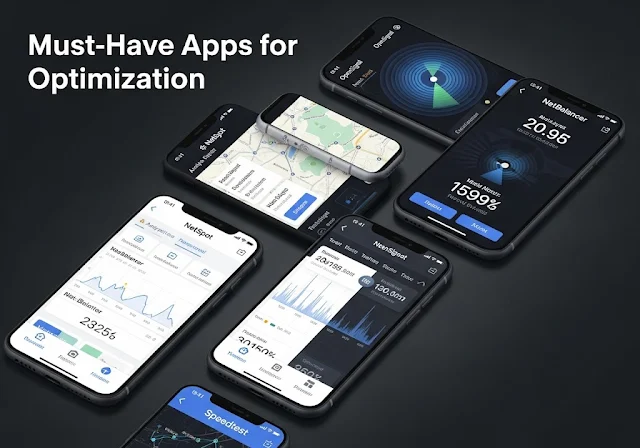 |
| Must-Have Apps for WiFi Optimization |
Advanced Optimization Strategies
The apps above help optimize WiFi within the limitations of your existing hardware. But higher-end networking gear and careful setup can minimize lag and maximize throughput.
1. Router & Hardware Upgrades
Gaming routers like the ASUS ROG Rapture GT-AXE11000 explicitly target low latency and reliable wireless. Features include:
- Triple-level game acceleration to prioritize gaming devices and applications.
- Next-gen WiFi 6E with speeds up to 11000 Mbps.
- Quad-core CPU and 1.8 Gbps port for high LAN throughput.
Upgrading to WiFi 6 or WiFi 6E improves network capacity and allows simultaneous 4K streaming across multiple devices. For large homes, mesh systems like Google Nest Wifi provide seamless coverage by creating a mesh of multiple access points. Mesh systems self-optimize to reduce congestion and dead spots. If your issues are localized, a simple WiFi range extender could help strengthen the signal in a problematic room or region.
2. Router Placement & Settings
Your router's location and settings are just as crucial as the hardware itself. Use a WiFi analyzer to find the ideal spot based on building layout. Avoid cramming the router in a corner or closet.
Key tips:
- Place the router centrally near the center of your usage area, elevated if possible.
- Adjust antennas for optimal coverage, using reflectors to direct signals around obstacles.
- Enable Quality of Service (QoS) settings to prioritize gaming/streaming devices.
- Select the clearest 5 GHz channel using WiFi analyzer tools.
- Limit non-essential devices to reduce congestion during critical gaming and streaming times.
(Diagram showing strategic router placement in a centrally located room on the second floor - would be placed here in the actual article)
Like upgrading lanes on a highway, reducing wireless congestion and interference through mindful router placement makes your network run smoother.
3. Bandwidth Management & Security
With so many devices connecting daily, it's easy to lose track of bandwidth hogs. Use tools like GlassWire to monitor traffic in real-time and clamp down on needless use. You can also manually disable non-essential devices before starting a gaming session or movie marathon. Every bit of bandwidth matters.
Don't neglect security either. Use strong WPA3 encryption, update firmware regularly, hide your SSID, and use a strong admin password. Unauthorized users on your network can really ruin your ping.
 |
| Advanced Optimization Strategies |
Real-World Results from Optimizing WiFi for Gaming & Streaming
When combined strategically, the tips and tools above yield dramatic improvements in speed and reliability. Let's look at some real-world examples.
Reduced Ping by 40% in a Noisy Apartment Building: James was an avid Call of Duty player living in a downtown apartment. Despite paying for 200 Mbps fiber internet, he suffered frequent lag spikes and choke during matches. Using InSSIDer, James discovered over a dozen crowded WiFi networks in his building, all competing for airtime in the default channel range. By switching to a lesser used 5 GHz channel farther from the defaults, James reduced ping by over 40% and climb the leaderboards.
Eliminated 4K Streaming Buffers with a Mesh Network: Emma loves streaming 4K nature documentaries on her new TV, but the signal from her basement router constantly buffered and downgraded to HD. She installed a 3-node Google Nest Wifi mesh system, carefully positioning each pod based on a NetSpot signal analysis. Now Emma can stream 4K wirelessly anywhere in her 3-story home without any buffering or visual downgrade.
Stabilized Twitch Streams During Peak Hours with a VPN: Ian was an aspiring Twitch streamer who noticed his upload speeds throttling each night, causing pixelation for viewers. His ISP admitted to limiting bandwidth during peak hours. Using ExpressVPN to encrypt his traffic avoided the throttling and ensured stable 1080p streams.
Cut Gaming Ping in Half with TCP Optimizations: Alex was frustrated by sporadic 200ms lag spikes while raiding in Final Fantasy XIV Online. He had a gigabit fiber connection, so speed wasn't the issue. Using Net Optimizer, Alex discovered his ISP's default TCP settings were misconfigured for low-latency activities like gaming. Optimizing his network card's TCP stack cut the lag spikes down to just 50-100ms for a much smoother gameplay experience.
As you can see, optimizing WiFi requires both big and small tweaks across your network, router configuration, and internet connection. The result of all these optimizations? You can achieve low latency gaming and buffer-free 4K streaming over WiFi that rivals wired performance.
Frequently Asked Questions (FAQ)
Still have questions about optimizing your network for gaming, streaming, and beyond? Here are answers to some common queries:
Q: Will a mesh system like Nest Wifi eliminate WiFi dead zones?
A: Mesh systems excel at providing seamless coverage across large spaces by creating a unified network of multiple access points. With careful placement guided by WiFi analyzer tools, mesh networks can eliminate dead zones in all but the most challenging environments. Hardwired access points provide the most reliable connections.
Q: Is a gaming router like the ASUS ROG Rapture GT-AXE11000 worth the money compared to regular routers?
A: Gaming routers optimize for low latency in many ways, like triple-level gaming acceleration queues, WiFi 6E support, beefy hardware, and advanced QoS settings. For serious competitive gamers, the $400+ investment is worthwhile. For casual gaming and streaming, a value mesh system or WiFi 6 router provides sufficient improvements.
Q: Will connecting my gaming PC via Ethernet still help if the rest of my devices are on WiFi?
A: Absolutely. Eliminating WiFi interference and congestion for your primary gaming device provides a big latency reduction. You can further optimize the overall network by assigning priority to that device's traffic using QoS settings on your router. Going wired for streaming devices like Roku or Smart TVs also helps.
Q: Can I get in trouble for using a VPN to avoid ISP bandwidth throttling?
A: Most consumer internet plans prohibit servers but permit VPN use. As long as the VPN is solely for your own residential use to encrypt traffic and avoid throttling, you aren't violating any policies. However, read the fine print of your ISP terms, as some explicitly prohibit VPNs.
Q: What internet speeds do I really need for gaming and streaming?
A: Online gaming requires only 3–5 Mbps downstream, though 10–25 Mbps leaves ample headroom. 4K streaming demands 25–50 Mbps per device. With optimization, 50 Mbps can support 4K streaming on 2-3 devices simultaneously. Gigabit speeds are overkill for most homes. Focus on reducing latency and jitter rather than max throughput.
Hopefully these tips will help you deliver lag-free gaming and buttery-smooth streaming over your home WiFi network. Optimizing your environment to suit WiFi's unique needs can make wireless perform nearly as well as wired.
Ready to take your network to the next level? Have you used any of these tricks before? Let us know how it goes in the comments below!









0 Comments